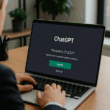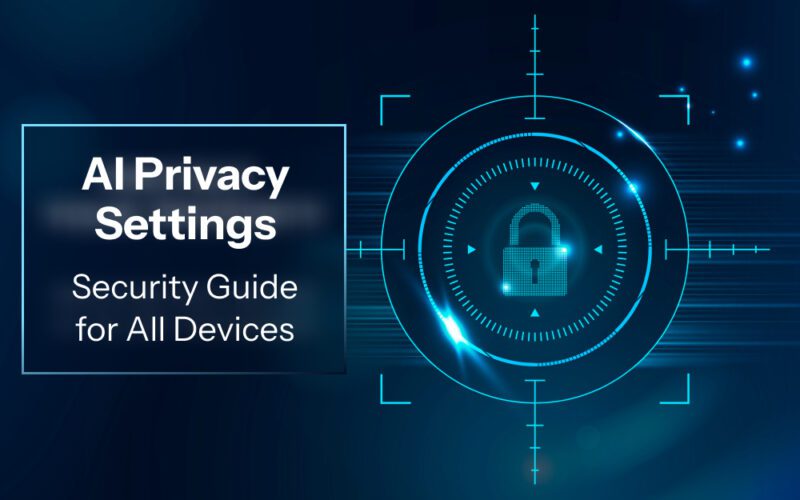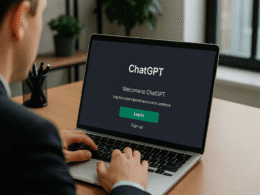Your smartphone, laptop, and smart devices are constantly learning from your behavior. AI privacy settings have become the digital equivalent of locking your front door—essential for protecting your personal information from being collected, analyzed, and potentially misused.
If you’re concerned about how AI systems are tracking your digital footprint, this complete guide shows you exactly how to regain control of your privacy across all your devices.
Why AI Privacy Matters More Than Ever in 2025
Artificial intelligence isn’t just in chatbots anymore—it’s embedded in your phone’s keyboard, your computer’s search suggestions, and even your smart home devices. Whether you’re chatting with an AI, checking your email or using your smartphone, your personal information is constantly being collected, tracked and sometimes even sold.
The hidden cost: Every AI interaction feeds data back to improve algorithms, but also builds detailed profiles about your habits, preferences, and behavior patterns.
Unlike traditional apps that ask for specific permissions, AI systems often collect data through background processes, making it harder to know what information you’re sharing.
Essential iPhone AI Privacy Controls
Apple Intelligence on iOS 18.1 brings powerful features, but you can maintain privacy without sacrificing functionality.
Disable Apple Intelligence Completely
If you don’t want to use these features, you can disable them and save some space on your device.
Step-by-step process:
- Open Settings > Apple Intelligence & Siri
- Toggle off Apple Intelligence
- Confirm by tapping Turn Off Apple Intelligence
- Restart your device to complete the process
Selective AI Feature Control
If you want some AI benefits while maintaining privacy:
- Writing Tools: Settings > Apple Intelligence & Siri > Writing Tools (toggle off)
- Siri Improvements: Settings > Siri & Search > Use with Apple Intelligence (disable)
- Mail Summaries: Mail app > Settings > Summarize Messages (turn off)
Data Processing Location
Navigate to Settings > Apple Intelligence & Siri > ChatGPT Extension and ensure “Share with App” is disabled to prevent data from leaving your device.
Android AI Privacy Configuration
Google’s AI integration runs deeper into Android, requiring more granular privacy controls.
Google Assistant Privacy Settings
- Open Google app > Profile picture > Settings
- Select Google Assistant > You tab
- Turn off Personal results and Voice Match
- Disable Web & App Activity in your Google Account settings
Smart Features in Gmail and Photos
- Gmail: Settings > General > Smart Compose (turn off)
- Google Photos: Settings > Backup > Face grouping (disable)
- Gboard: Settings > Advanced > Share usage statistics (turn off)
System-Level AI Controls
- Digital Wellbeing: Settings > Digital Wellbeing > Show app usage data (disable)
- Adaptive Battery: Settings > Battery > Adaptive Battery (turn off if privacy is priority)
Windows 11 AI Privacy Settings
Microsoft’s Copilot and other AI features require careful privacy management.
Copilot Data Controls
- Press Windows + I > Privacy & Security > General
- Turn off Let apps use advertising ID
- Disable Improve inking & typing recognition
Microsoft Account AI Settings
Visit account.microsoft.com and navigate to:
- Privacy > Speech, inking, & typing (turn off personalization)
- Search history > Manage (clear and disable)
Smart TV and Home Device AI Privacy
Your entertainment and home devices are often overlooked privacy risks.
Smart TV AI Controls
- Samsung: Settings > General > Privacy > Data Provision (disable all)
- LG: Settings > Privacy > User Agreements (review and opt out)
- Apple TV: Settings > General > Analytics & Improvements (turn off)
Voice Assistant Privacy
- Amazon Alexa: Alexa app > More > Settings > Privacy > Manage Your Alexa Data (review and delete)
- Google Nest: Google Home app > Settings > Privacy > My Activity (manage voice recordings)
Cross-Platform Privacy Best Practices
Universal Privacy Principles
- Regular audits: Monthly review of all AI-enabled apps and their permissions
- Minimal data sharing: Only enable AI features that provide significant value
- Local processing preference: Choose on-device AI over cloud-based when available
Additional Security Layers
Use strong passwords and turn on two-factor authentication (2FA). Keep your software updated and limit app permissions.
Network protection: Use VPNs on public Wi-Fi and enable encrypted DNS on your home router.
App vetting: Discover effective, expert-approved methods to safeguard mobile devices in 2025, including smarter software updates, MFA as well as vetting apps.
The Balance: Privacy vs. Functionality
Complete AI disabling isn’t always practical in 2025. The goal is informed control—understanding what data you’re sharing and receiving genuine value in return.
Smart compromises:
- Use AI for productivity tasks but disable behavioral tracking
- Enable voice assistants for specific rooms while maintaining bedroom privacy
- Allow AI photo organization but disable facial recognition sharing
Modern AI privacy isn’t about completely avoiding artificial intelligence—it’s about making conscious choices about your digital boundaries. Take control of your AI privacy settings today, and you’ll enjoy the benefits of smart technology without sacrificing your personal data security.
Ready to secure your AI privacy? Start with your most-used device and work through these settings systematically. Your digital privacy is worth the 15-minute investment.